Running Wordpress In Docker
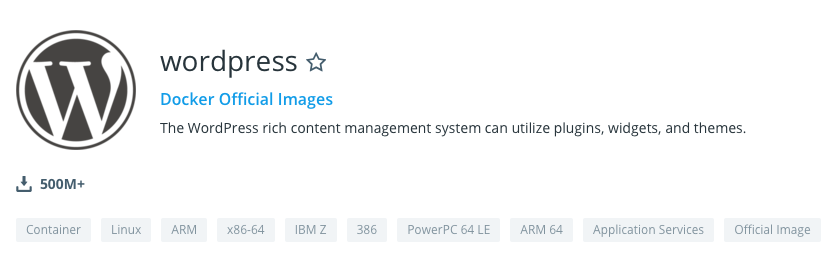
I’m by no means the worlds biggest Wordpress fan, but when a client was in need of hosting for their Wordpress site, I was happy to oblige. To keep things I’d rather not have to deal with too often segregated, containers was my tool of choice, Docker being the package I’m most familiar with.
Installing Docker
sudo apt-get install docker.io
sudo systemctl start docker
sudo systemctl enable dockerConfigure environment
mkdir /home/web/client1/wordpress-docker/database
mkdir /home/web/client1/wordpress-docker/htmlSetting up the containers
docker pull mariadb
docker run --restart always \
-e MYSQL_ROOT_PASSWORD=MyRootPassword \
-e MY_SQL_USER=wpuser \
-e MYSQL_PASSWORD=wpuserPassword \
-e MYSQL_DATABASE=wordpress_db \
-v /home/web/client1/wordpress-docker/database:/var/lib/mysql \
--name wordpress_db \
-d mariadb
docker pull wordpress
docker run --restart always \
-e WORDPRESS_DB_USER=wpuser \
-e WORDPRESS_DB_PASSWORD=wpuserPassword \
-e WORDPRESS_DB_NAME=wordpress_db \
-p 127.0.0.1:8080:80 \
-v /home/web/client1/wordpress-docker/html:/var/www/html \
--link wordpressdb:mysql \
--name wpcontainer \
-d wordpressAdvanced configuration
I like to pop the following in to uploads.ini
file_uploads = On
memory_limit = 64M
upload_max_filesize = 64M
post_max_size = 64M
max_execution_time = 600Which can then be included by referencing the file in the docker run command for the Wordpress container:
-v /home/web/client1/wordpress-docker/uploads.ini:/usr/local/etc/php/conf.d/uploads.iniUpgrading
docker pull wordpress
docker rename wpcontainer wpold
docker stop wpold
docker run --restart always \
-e WORDPRESS_DB_USER=wpuser \
-e WORDPRESS_DB_PASSWORD=wpuserPassword \
-e WORDPRESS_DB_NAME=wordpress_db \
-p 127.0.0.1:8080:80 \
-v /home/web/client1/wordpress-docker/html:/var/www/html \
--link wordpressdb:mysql \
--name wpcontainer \
-d wordpressHopefully the new version works, so the old version can be removed.
docker rm wpoldHowever, if the new version doesn’t work, rollback to the old version.
docker rm wpcontainer
docker rename wpold wpcontainer
docker start wpcontainer